It can be a little tricky to figure out how to access Audio Unit effects in GarageBand. The following illustrated tutorial should help.
To instantiate SFX Machine (or other AU plug-ins) in GarageBand:
- In the track you want to edit,
double-click on the Tracks or Mixer rectangle to bring up the Track Info
window. (If you double-click on the timeline you'll get an editable audio
waveform, not the Track Info window.)

- Open the "Details..." triangle
if it's not already open to display the effects area in the bottom
half of the Track Info window.
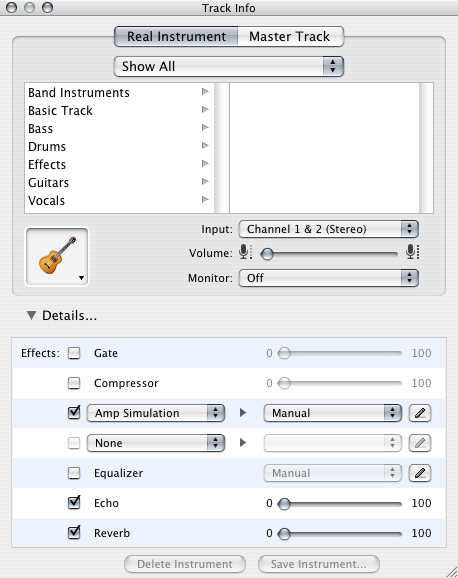
- In the bottom half of
the Track Info window, select one of the Effects pop-up menus in the
left column. In the image above, the pop-up menus "Amp Simulation" and
"None" can be
turned
into different Audio Unit effects. Select the effect you want to change
to a different Audio Unit effect; for example, click on "Amp Simulation":

- In the resulting pop-up window,
scroll
all the way past "GarageBand Effects" and look
for "SFX Machine"
(or other desired Audio Unit plug-in) in the "Audio Unit Effects" section.
- Select the preset
you want from the next pop-up menu:

- If you want to tweak the effect, click
the button with the diagonal "edit pencil" to get the
plug-in's interface to pop up:
The GarageBand user manual has additional information regarding how to use Audio Unit plug-ins.
If you have other questions, please see our Frequently Asked Questions pages for:
Thanks to Andy Tubbesing and David Lackey for help with this article!
GarageBand is a registered trademark of Apple, Inc.
